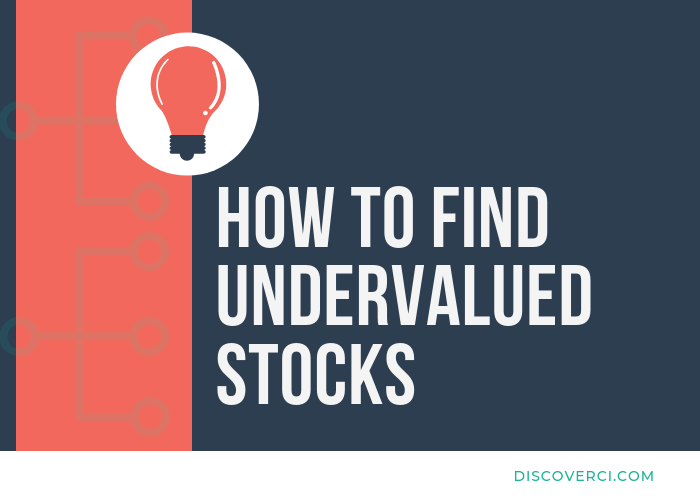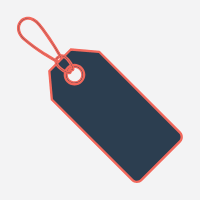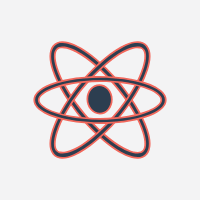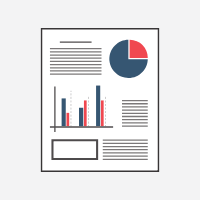Quick Guide: Calculating Percentage Increase
Our percentage increase calculator is a useful tool to help you calculate the percentage change between two numbers, but there are a few other important points you should know about calculating percentage differences (both increasing and decreasing percentages).
We’ll cover a few of them below, including:
- The formula to calculate percent increase,
- An example growth rate calculation, and
- How to calculate percentage increase in excel (in the unfortunate event you don’t have the DiscoverCI calculator close by when you need it).
How to calculate percentage increase
The formula needed to calculate a percent increase or decrease is:
Percentage Change Formula = (Newer Number - Original Number) / Original Number
By setting it up in this way your calculated percentage will either be positive or negative, which tells you whether the number you are evaluating is increasing or decreasing.
An example of calculating percentage increase
Let’s look at a quick example by calculating the percentage growth of Apple Inc.’s (Ticker: AAPL) accounts payable from September 30, 2016 to September 30, 2017 (numbers in millions, $USD):

Source: Apple Inc. 2017 Form 10-K
As you can see from the screenshot of Apple’s 2017 financial statements, Apple reported accounts payable of $49,049 and $37,294 at September 30, 2017 and 2016, respectively.
In order to calculate the percentage change between the two numbers using the formula we outlined above, you would first calculate the difference between the two numbers:
11,755 = (49,049 - 37,294)
Which you would then use to calculate the change:
0.315 = 11,755 / 37,294
And multiply the result by 100 to arrive at your final percentage increase of:
31.5%
How to calculate percentage increase in excel
Microsoft Excel is another helpful tool you can use to calculate percentage differences. There is actually a built in formula that makes it super simple.
Let’s stick with the example above to walk through an example:
First, set up the numbers you are comparing in your excel worksheet:

Second, add in a column to the left of the two numbers, and type in the formula:
“=PDIFF(C3,B3)”

Which will calculate the percentage difference between the first number and the second number:

And there you have it, excel calculates the percentage change between the two numbers for you!
Hopefully you’re always set up with internet, so you’re never forced to calculate percentage growth without the DiscoverCI Percentage Increase Calculator, but if necessary, now you are an expert in finding percentage differences in excel.
In Summary
Evaluating percentage differences, and not just dollar value differences are essential for understanding trends and comparing the growth and declines of one company to another.
Knowing how to arrive at percentage ranges will help you navigate your financial analysis and help with interpreting a company’s financial ratios.
For access to more financial calculators, be sure to check out our full collection of financial ratio calculators, and subscribe to our email list today to become a member of the DiscoverCI Community.